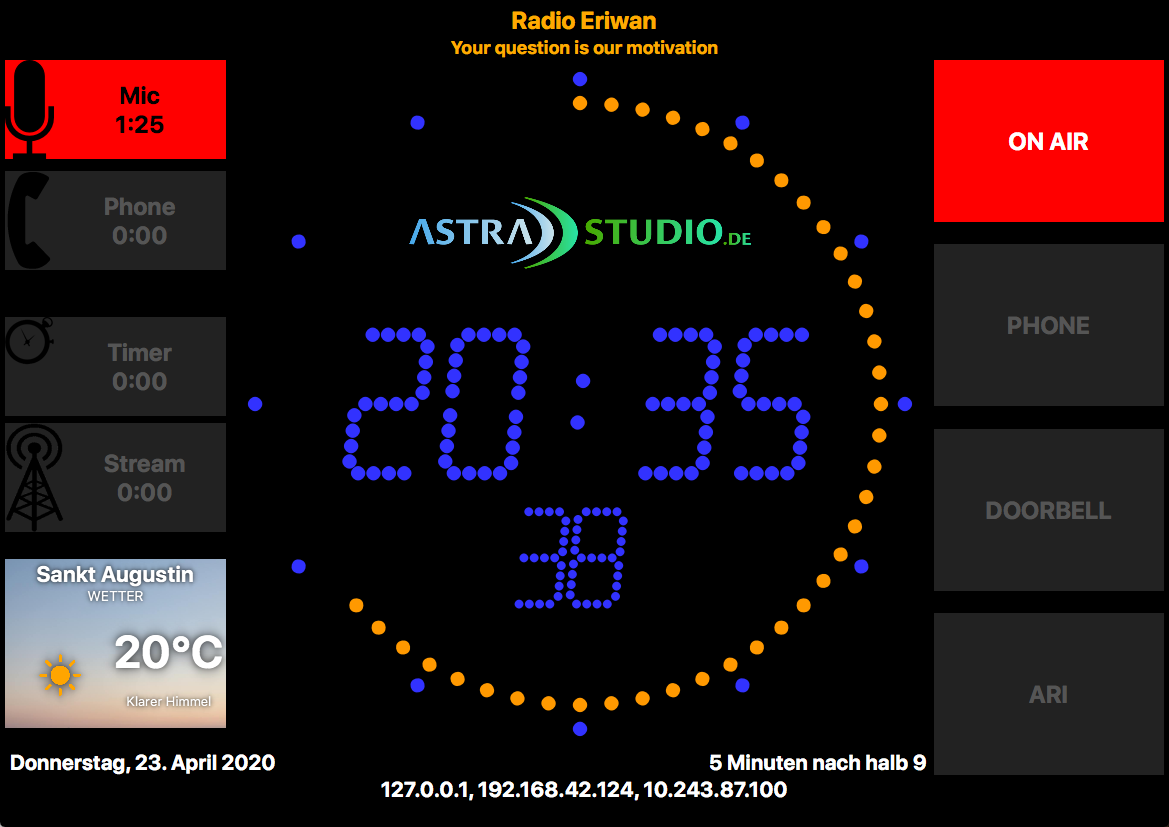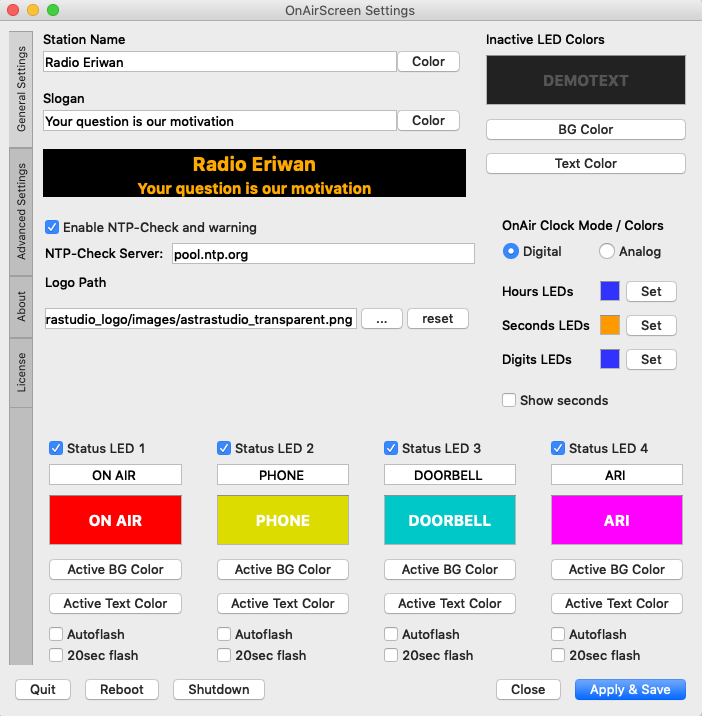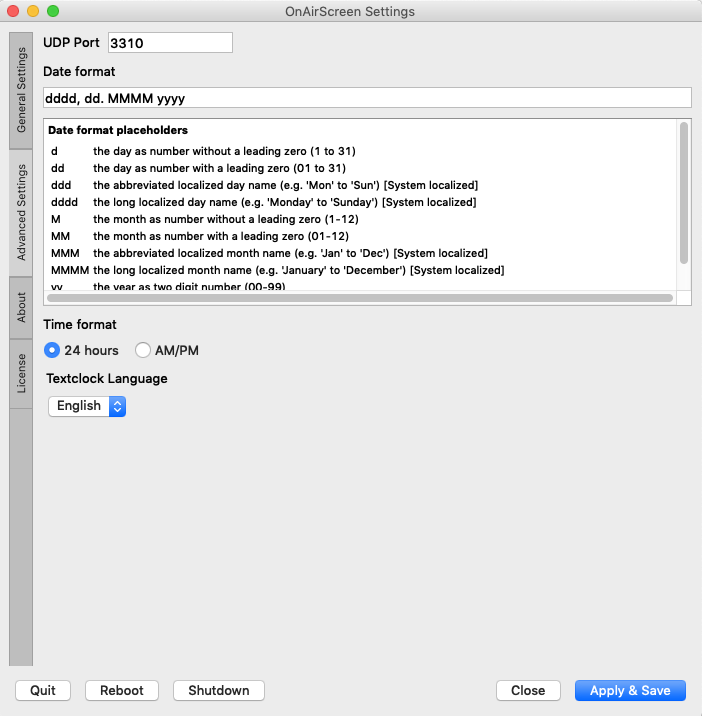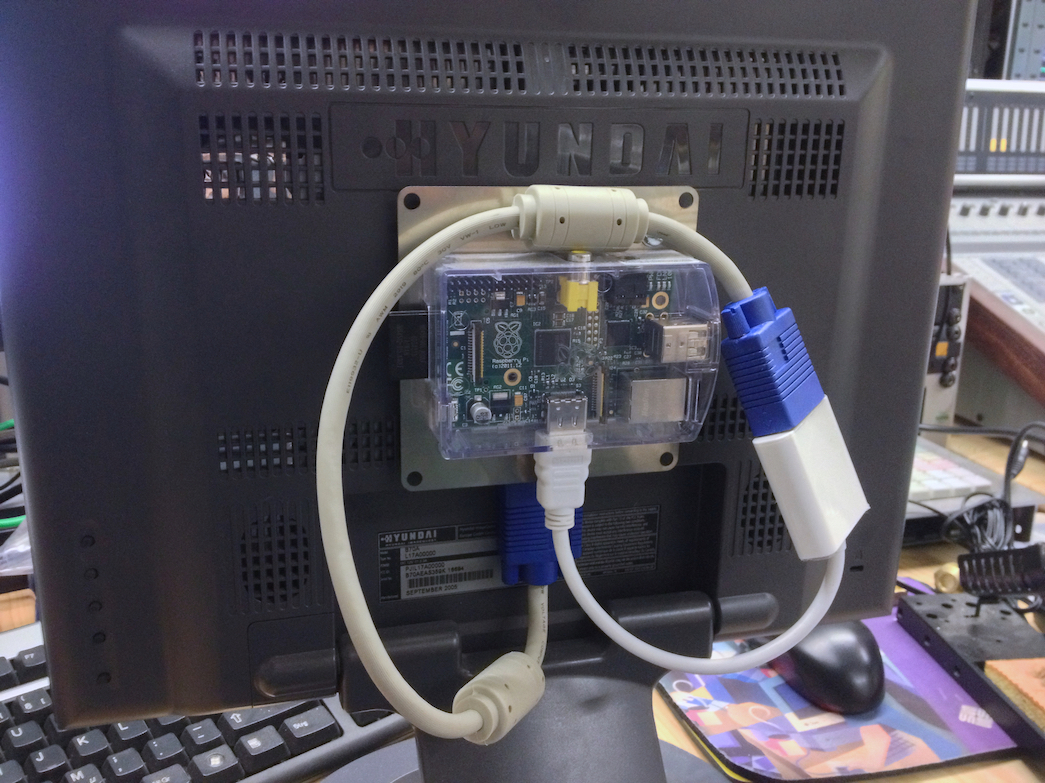Multi purpose "OnAir Lamp" solution targeted for use in professional broadcast environments http://saschaludwig.github.io/OnAirScreen/
This project needs your help! If you find OnAirScreen useful, please consider making a donation or becoming a sponsor. Your support helps me continue working on this project, adding new features, fixing bugs, and maintaining the codebase. Every contribution, no matter how small, is greatly appreciated!
If you need ready-to-run Linux/Win/Mac executables, please visit https://www.astrastudio.de/shop/.
I also have a RaspberryPi version and a ready-to-run RaspberryPi SD-Card image in my shop.
And if you need extended support, please contact me.
- Flexible integration into existing studio setups
- Customizable logo, colors and labels
- 4:3 and 16:9/16:10 monitor aspect ratio support
- Easy installation (Win/Linux/Mac binaries available)
- Runs on RaspberryPi
- Runs on Windows, Mac, Linux
- Controlled via keyboard and network
- Web-UI for remote control via browser
- Web-UI: Dark Mode support with theme persistence
- Web-UI: Real-time status updates via WebSocket
- Web-UI: Warning priority system (NTP, Normal, Medium, High)
- Web-UI: Improved compact layout for better space efficiency
- REST-style API endpoints (/api/status, /api/command)
- Event logging system for tracking all actions
- Tooltips for all settings widgets
- Preset/Profile management for saving and loading configurations
- Weather Widget
- static or blinking colon in digital clock mode
- OnAir Timer, Stopwatch, Countdown and more
| Hotkeys | Function |
|---|---|
Ctrl+F or F |
Toggle fullscreen |
Ctrl+Q or Q or Ctrl+C or ESC |
Quit OnAirScreen |
Ctrl+S or Ctrl+, |
Open settings dialog |
Space or 0 |
Timer start/stop |
. or , or R |
Timer reset to 0:00 |
1 |
LED1 on/off |
2 |
LED2 on/off |
3 |
LED3 on/off |
4 |
LED4 on/off |
M or / |
Mic Timer start/stop |
P or * |
Phone Timer start/stop |
Enter |
opens set timer dialog |
On OSX use the command ⌘ key instead of Ctrl
OnAirScreen can receive API commands via UDP port 3310
Here is an easy example on how to control a local OnAirScreen instance on a linux system.
Set LED1 Text to "FOO" and switch LED1 on:
echo "CONF:LED1:text=FOO" > /dev/udp/127.0.0.1/3310
echo "LED1:ON" > /dev/udp/127.0.0.1/3310OnAirScreen can receive API commands via HTTP (port 8010 by default).
Here is an easy example of how to control a local OnAirScreen instance on a linux system.
Set LED1 Text to "FOO" and switch LED1 on:
curl http://127.0.0.1:8010/?cmd=CONF:LED1:text=FOO
curl http://127.0.0.1:8010/?cmd=LED1:ONOnAirScreen provides a complete web-based remote control interface accessible via your browser.
Simply open http://127.0.0.1:8010/ (or the IP address of your OnAirScreen instance) in any modern web browser.
The Web-UI provides:
- Real-time status display for LEDs, AIR timers, and text fields (NOW/NEXT/WARN)
- Real-time updates via WebSocket (with HTTP polling fallback)
- Dark Mode support with automatic theme persistence
- Warning priority system: Display NTP warnings and user warnings with priorities (Normal, Medium, High)
- Delete warnings directly from status display with X button
- LED control buttons with toggle functionality
- AIR timer controls with start/stop and reset buttons
- Text input controls for NOW, NEXT, and WARN messages
- Compact, organized layout for better space efficiency
- Version and distribution information display
- Connection error handling with modal dialog
OnAirScreen also provides REST-style API endpoints:
Status Endpoint:
curl http://127.0.0.1:8010/api/statusReturns JSON with current LED status, AIR timer status, text field values, version, and distribution information.
Command Endpoint:
curl "http://127.0.0.1:8010/api/command?cmd=LED1:ON"Sends commands and returns JSON response with status confirmation.
| UDP Command | Function |
|---|---|
LED1:[ON/OFF] |
switch LED1 on/off |
LED2:[ON/OFF] |
switch LED2 on/off |
LED3:[ON/OFF] |
switch LED3 on/off |
LED4:[ON/OFF] |
switch LED4 on/off |
NOW:TEXT |
set TEXT in first footer line |
NEXT:TEXT |
set TEXT in second footer line |
WARN:TEXT |
set TEXT and switch on red warning mode (priority 0) |
WARN:Prio:TEXT |
set TEXT with priority (Prio: 1=Medium, 2=High) |
AIR1:[ON/OFF] |
start/stop Mic Timer |
AIR2:[ON/OFF] |
start/stop Phone Timer |
AIR3:[ON/OFF/RESET/TOGGLE] |
start/stop/reset/toggle Radio Timer |
AIR3TIME:seconds |
set Radio Timer to given value in seconds |
AIR4:[ON/OFF/RESET] |
start/stop/reset Stream Timer |
CMD:REBOOT |
OS restart |
CMD:SHUTDOWN |
OS shutdown |
CMD:QUIT |
quit OnAirScreen instance |
CONF:General:stationname=TEXT
CONF:General:slogan=TEXT
CONF:General:stationcolor=COLOR
CONF:General:slogancolor=COLOR
CONF:LED[1-4]:used=[False|True]
CONF:LED[1-4]:text=TEXT
CONF:LED[1-4]:activebgcolor=COLOR
CONF:LED[1-4]:activetextcolor=COLOR
CONF:LED[1-4]:autoflash=[False|True]
CONF:LED[1-4]:timedflash=[False|True]
CONF:Clock:digital=[True|False]
CONF:Clock:showseconds=[True|False]
CONF:Clock:digitalhourcolor=COLOR
CONF:Clock:digitalsecondcolor=COLOR
CONF:Clock:digitaldigitcolor=COLOR
CONF:Clock:logopath=PathToLogo
CONF:Network:udpport=PORT
CONF:Network:tcpport=PORT
CONF:CONF:APPLY=TRUE