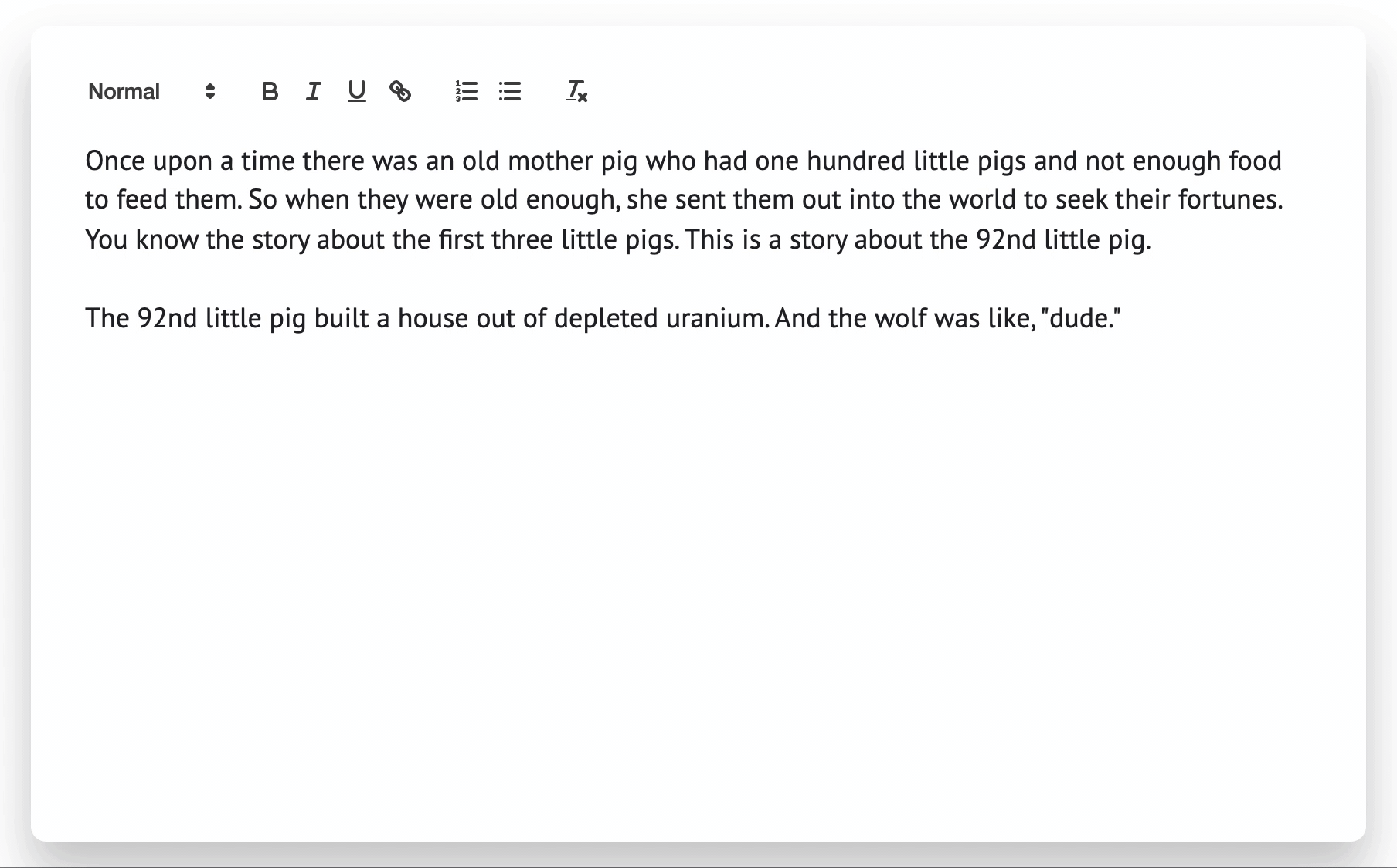This repository contains the code for the interface of CoAuthor. The interface comes in two parts: (1) the frontend presented to the users for writing with AI and to replay previous writing sessions, and (2) the backend that serves requests from the frontend and queries models to generate suggestions.
For downloading the CoAuthor dataset and replaying its writing sessions, please visit the website instead.
- Paper: CoAuthor: Designing a Human-AI Collaborative Writing Dataset for Exploring Language Model Capabilities (Mina Lee, Percy Liang, and Qian Yang, CHI 2022)
- Main contributors of this repository: Mina Lee and Vishakh Padmakumar.
If you have any questions, please feel free to reach out to Mina Lee at [email protected].
The backend is a Flask app that serves requests from users, manages sessions, and stores logs for future replays.
By default, the backend is setup to support OpenAI models via OpenAI API. To use other models, you will need to modify the backend to support them.
1. Clone this Github repository
Type the following command to clone this repository into a directory of your choice:
git clone https://github.com/minalee-research/coauthor-interface
Inside the coauthor-interface directory, run the following to install the required packages:
pip install -r requirements.txt
2. Add your API key(s) to use OpenAI models
Create a file ./config/api_keys.csv and add your API key(s) as follows:
| host | domain | key |
|---|---|---|
| openai | default | sk-*************************************** |
Replace the sk-*************************************** with your OpenAI API key. If you don't have it, you can get one here.
For host and domain, you can simply use openai and default. If you want to define a new domain for your experiments and use a specific key for a subset of access codes that are under the domain, see Advanced Usage for more details on setting up new domains.
3. Run the server on your local machine or on a server
Run the server in ./backend with basic parameters as follows:
python3 api_server.py \
--config_dir '../config' \
--log_dir ../logs \
--port 5555 \
--proj_name 'pilot' \
--debug
The backend initializes sessions using access codes that are read from ./config/access_codes.csv. When you enter the frontend, the access code provided needs to match one of the created codes here.
The choice of models, examples (prompts that are hidden from users), and prompts (prompts that are shown to users in the text editor) can be specified when you create ./config/access_codes.csv.
1. Run the frontend
You can run the frontend using a simple Python server or host it on a third-party server.
To run the frontend on a local machine, run the following command in the ./frontend directory:
python -m http.server 8000
To run the frontend on a server, you can use a third-party platform such as Glitch.
2. Set the server URL
Update ./frontend/js/config.js to have the correct URL of the frontend and backend server. For instance, if your server is running on http://127.0.0.1:5555 and your frontend is running on http://127.0.0.1:8000 then the following two lines in the config file should look like:
const serverURL = 'http://127.0.0.1:5555'
const frontendURL = 'http://127.0.0.1:8000'
3. Access the frontend
Now, you can access the frontend server on your browser as follows:
FRONTEND_URL/index.html?access_code=ACCESS_CODE
where FRONTEND_URL is the URL of the frontend server (e.g. http://127.0.0.1:8000) and ACCESS_CODE is one of the access codes you defined in ./config/access_codes.csv. If you have followed the instructions above, you should be able to access the frontend at here:
http://127.0.0.1:8000/index.html?access_code=demo
4. Use the frontend
- Get suggestions from AI: While writing in the text editor, press the
tabkey whenever you want to get suggestions. You can get suggestions multiple times in a row if you want more; you can navigate the suggestions usingarrowkeys and press theenterkey to select a suggestion; to reopen the previous suggestions, press theshiftkey andtabkey at the same time. - Save your writing session: If you want to save the writing session (to share it with others or to replay it later), press the "Save your work" button on the bottom of the page and save the
SESSION_IDyou get; otherwise, your session will not be saved. - Replay your writing session: To view the replay of your writing session, you can access it at
FRONTEND_URL/replay.html?session_id=SESSION_IDwhereFRONTEND_URLis the URL of the frontend server andSESSION_IDis the session ID you received when you saved your writing session.
Access codes
Each access code is mapped to a set of configurations (e.g. decoding parameters). You can create a new access code by adding a new row to ./config/access_codes.csv. The following is an example of a row in ./config/access_codes.csv:
| domain | example | prompt | access_code | session_length | n | max_tokens | temperature | top_p | presence_penalty | frequency_penalty | stop | engine | additional_data |
|---|---|---|---|---|---|---|---|---|---|---|---|---|---|
| demo | na | na | demo | 0 | 5 | 50 | 0.95 | 1 | 0.5 | 0.5 | . | text-davinci-003 | na |
Parameters for experiments
domain: The domain of the access code. This is used to group access codes together. For instance, you can create a new domain calledstoryand add all access codes that are used for story writing to this domain.example: The part of a prompt that is hidden from users, designed to contain a set of examples for in-context learning. If you don't want to provide example(s), you can set this tona. Otherwise, you can provide multiple examples in./config/examplesas a text file and refer to it here.prompt: The prompt that is shown to users in the text editor. If you don't want to provide a prompt, you can set this tona. Otherwise, you can add a prompt in./config/prompts.tsvrefer to itsprompt_codehere.access_code: The access code that users need to enter to access the frontend. Choose a unique access code for each row.session_length: The minimum length of a writing session in seconds. After an user has written for this amount of time, the "Save your work" button will be enabled. If you don't want to set the time limit, you can set this to0.additional_data: Additional data that you want to connect with the session. Unless you have a specific use case, you can set this tona.
Parameters for OpenAI models (see here for more details)
engine: The engine used to generate suggestions (see here for the list of supported models).n: The number of completions to generate for each prompt.max_tokens: The maximum number of tokens to generate in the completion.temperature: The temperature of the model. The higher the temperature, the more random the text.top_p: An alternative to sampling with temperature, called nucleus sampling, where the model considers the results of the tokens with top_p probability mass. So 0.1 means only the tokens comprising the top 10% probability mass are considered.presence_penalty: Number between -2.0 and 2.0. Positive values penalize new tokens based on whether they appear in the text so far, increasing the model's likelihood to talk about new topics.frequency_penalty: Number between -2.0 and 2.0. Positive values penalize new tokens based on their existing frequency in the text so far, decreasing the model's likelihood to repeat the same line verbatim.stop: Up to 4 sequences where the API will stop generating further tokens. The returned text will not contain the stop sequence.
For stop, you can additionally use the following options to post-process model outputs:
- Leave it empty if you want a raw model output (e.g. it may include multiple empty lines).
- Put
.if you want to show max one sentence for each suggestion. - Put
\nif you want to show max one paragraph for each suggestion. - Use
|to add multiple stop sequences (e.g..|\n|***). You can have up to four stop sequences.
Blocklist
You can block certain words or phrases from being generated by the model by adding them to ./config/blocklist.txt and setting --use_blocklist to be true when running the backend.