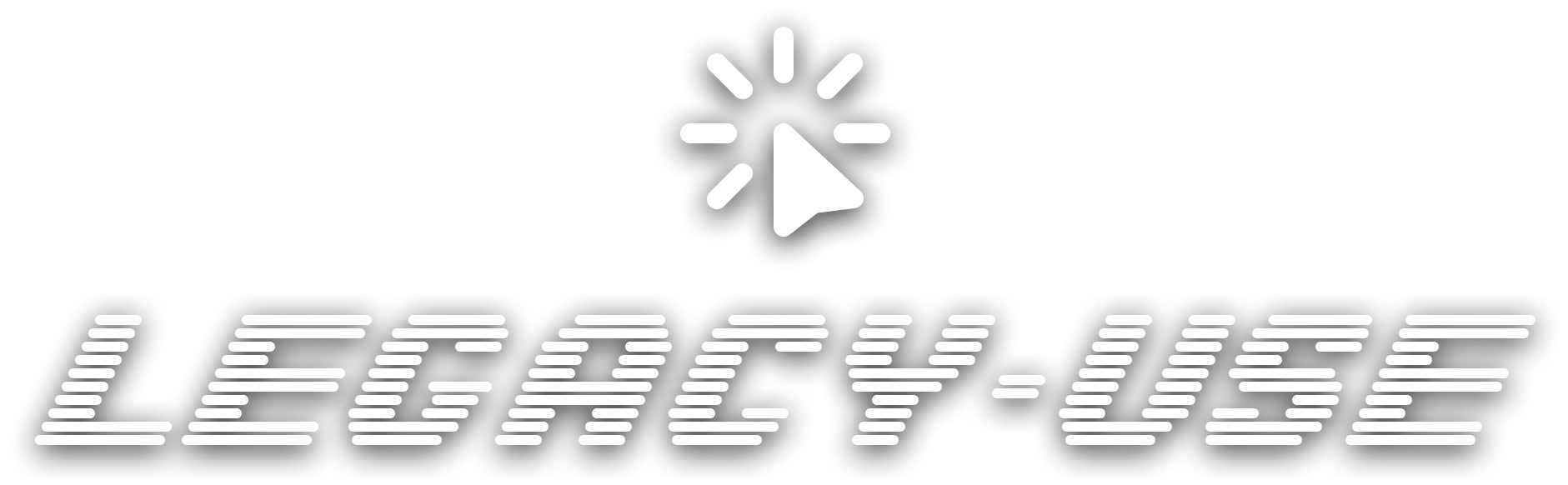- Add API Endpoints via Prompt — Dynamically generate and customize REST API endpoints for any legacy or desktop application.
- Access systems running legacy software — Use established tools like RDP/VNC to run your prompts.
- Logging & Debugging — Track, analyze, and resolve issues effortlessly with built-in observability tools.
- Safety & Reliability — Ensure secure, compliant automation that delivers dependable performance.
- Model Provider Independence — Choose your model provider and avoid vendor lock-in.
- Enterprise-Grade Security and Compliance — Deploy and run locally to ensure security and compliance.
- Docker - All services run in containers
- Get Docker for your platform
- Note: Make sure Docker is running before proceeding with setup
- Anthropic API Key - Required for AI model access (Claude)
- Get your API key from Anthropic Console
- Note: You'll need credits in your Anthropic account for API usage
Want to contribute or modify the code? You'll need Node.js and Python locally for development. See CONTRIBUTING.md for the complete development setup guide.
# 1. Clone the repository
git clone https://github.com/legacy-use/legacy-use
cd legacy-use
# 2. Create and configure environment file
cp .env.template .env
# Edit .env file with your favorite editor and add:
# ANTHROPIC_API_KEY=sk-your-anthropic-key-here
# (Optional) Add any configuration options from above
# 3. Build docker containers
make docker-build
# 4. Start all services
make docker-dev🔑 Automatic API Key Generation
During the initial database migration, the system will automatically:
- Generate a secure API key for the default tenant
- Display the credentials in the console output
- Store the key securely in the database
You'll see output like this:
============================================================
🚀 LEGACY-USE SETUP COMPLETE
============================================================
📡 Server URL: http://tenant-default.local.legacy-use.com:5173/
🔑 API Key: AbC123XyZ789...
💡 To access your instance:
1. Open the URL in your browser
2. Enter the API key when prompted
3. Configure your AI provider in Settings
⚠️ Keep this API key secure - it provides full access to your instance!
============================================================
Once the setup completes:
- Check the console output - You should see the setup credentials displayed
- Frontend: Open http://localhost:8077 - you should see the legacy-use dashboard
- API Documentation: Visit http://localhost:8088/redoc - to explore the REST API
- Configure AI Provider: Go to Settings and configure your Anthropic API key
🎉 You're all set! The complete setup usually takes 2-5 minutes depending on your internet connection.
Docker not starting?
- Ensure Docker Desktop is running
- Check if ports 8077 and 8088 are available:
lsof -i :8077andlsof -i :8088
Build failing?
- Ensure you have sufficient disk space (~2GB)
- Try:
docker system pruneto clean up space, then rebuild
Can't access the UI?
- Wait 30-60 seconds for all services to fully start
- Check logs:
docker logs legacy-use-mgmt
Ready to automate your own Windows applications? Here's how to add a Windows VM as a target:
Choose your virtualization platform:
- macOS: UTM (recommended) or Parallels
- Windows: VirtualBox or VMware
- Linux: VirtualBox or QEMU/KVM
- Download and install UltraVNC
- During setup, set a VNC password (remember this!)
- Ensure the VNC server starts automatically
Find your VM's IP address:
Inside the Windows VM:
- Open Command Prompt (
Win+R→cmd) - Run:
ipconfig - Look for IPv4 Address (e.g.,
192.168.64.2,10.0.2.15)
Alternative - From host machine:
- Check your VM software's network settings for the assigned IP
For optimal performance, configure your VM's display resolution:
Recommended Screen Resolutions:
- 1024 × 768
- 1280 × 800
Note: Larger resolutions can be used, but performance may degrade—especially when working with very small UI elements.
- Open the legacy-use web interface:
http://localhost:8077 - Navigate to Targets → New Target
- Fill in the details:
Name: my-windows-vm Type: VNC Host: [YOUR_VM_IP] # IP from Step 3 Port: 5900 # Default VNC port Password: •••••••• # Password from Step 2 - Click Test Connection to verify, then Save
✅ Success! Your Windows VM is now ready for AI automation.
- Sessions → Create Session for your target.
- APIs → Import → select
sample_prompts/WindowsCalc.json. - Choose your session & click Execute.
- Integrate via REST ➜ three-dot menu → cURL.
Creating custom automation scripts for your applications? Check out our comprehensive guide:
📖 HOW_TO_PROMPT.md - Learn the best practices for writing prompts that work reliably with legacy-use.
| Technology | Category | Status |
|---|---|---|
| OpenVPN | VPN | ✅ |
| Tailscale | VPN | ✅ |
| WireGuard | VPN | ✅ |
| VNC | Remote | ✅ |
| RDP | Remote | ✅ |
| TeamViewer | Remote | 🚧 |
We collect minimal anonymous usage data to improve the product. This helps us understand:
- Which features are most useful
- Performance bottlenecks
- Common error patterns
What we collect: Usage statistics, error logs, feature interactions What we DON'T collect: Your API keys, target machine data, or sensitive information
Disable anytime by adding to your .env file:
VITE_PUBLIC_DISABLE_TRACKING=trueFull transparency: See exactly what we track in the code:
app/main.tsx, app/services/telemetryService.tsx, server/server.py, server/utils/telemetry.py
-
VITE_ALLOW_OPENVPN: Set totrueto enable OpenVPN target creation.⚠️ Security Warning: OpenVPN requires elevated system privileges (NET_ADMIN capabilities) which may pose security risks. Only enable this if you understand the security implications and trust your target environments -
SHOW_DOCS: Set totrueto make backend endpoints documentation available via/redoc
We love contributors! Read CONTRIBUTING.md to get started.
Made with ❤️ in Munich