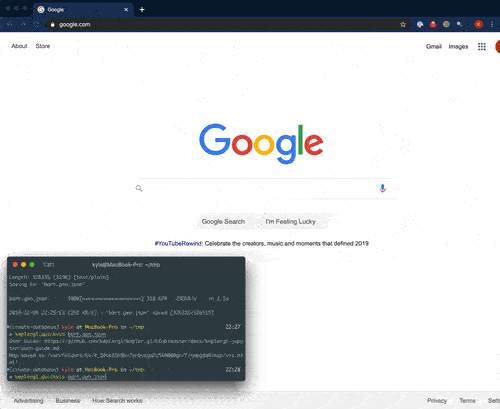A CLI and Python API for quickly viewing geospatial data in Kepler.gl.
Uber's open-source kepler.gl is a great browser-based
platform for interactively visualizing geospatial data. The keplergl Python package's included
documentation
is almost entirely directed at use within Jupyter, and it took a little bit of
work to figure out how to use it from a non-Jupyter Python environment.
This package is a simple wrapper to quickly get your data into kepler.gl. From the command line, it's as simple as:
export MAPBOX_API_KEY=...
keplergl data1.geojson data2.shp data3.gdb
cat data.geojson | keplergl
from Python:
from keplergl_cli import Visualize
Visualize(data)- One-line data visualization
- Automatically converts Shapely objects to GeoJSON
- Supports piped GeoJSON input
- No configuration needed
Mapbox API key: in order to display Mapbox-hosted maps, you need to provide a Mapbox API key. Go to Mapbox.com to get an API key.
Package install:
pip install keplergl_cli
This package has dependencies on geojson, shapely, and geopandas. If you
get errors when installing this package through pip, it may be easier to first
install dependencies through Conda, then install this package. I.e.:
conda install geojson shapely geopandas -c conda-forge
pip install keplergl_cli
The CLI is installed under the name kepler:
export MAPBOX_API_KEY=...
kepler --style=outdoors data.geojson
kepler --style=dark data1.geojson shapefile.shp geodatabase.gdb -l layer1 -l layer2
cat data.geojson | kepler
You can add export MAPBOX_API_KEY to your .bashrc or .zshrc to not have to
run that step each time.
You can supply filename paths to data in any vector format readable by GeoPandas/GDAL. Alternatively you can supply GeoJSON or newline-delimited GeoJSON on stdin.
Supply --help to see the CLI's help menu:
> kepler --help
Usage: kepler [OPTIONS] FILES...
Interactively view geospatial data using kepler.gl
Options:
-l, --layer TEXT Layer names. If not provided, will display all layers
--api_key TEXT Mapbox API Key. Must be provided on the command line or
exist in the MAPBOX_API_KEY environment variable.
--style TEXT Mapbox style. Accepted values are: streets, outdoors,
light, dark, satellite, satellite-streets, or a custom
style URL. [default: streets]
--help Show this message and exit.
Simplest usage:
import geopandas as gpd
from keplergl_cli import Visualize
# Create your geospatial objects
gdf = gpd.GeoDataFrame(...)
# Visualize one or multiple objects at a time
Visualize(gdf, api_key=MAPBOX_API_KEY)
Visualize([gdf, shapely_object, geojson_string], api_key=MAPBOX_API_KEY)More detail over the objects in your map:
from keplergl_cli import Visualize
vis = Visualize(api_key=MAPBOX_API_KEY)
vis.add_data(data=data, names='name of layer')
vis.add_data(data=data2, names='name of layer')
html_path = vis.render(open_browser=True, read_only=False)Visualize
Visualize(data=None, names=None, read_only=False, api_key=None, style=None)-
data(eitherNone, a single data object, or a list of data objects):A data object may be a GeoDataFrame from the GeoPandas library, any geometry from the Shapely library, any object from the GeoJSON library, or any GeoJSON
strordict. You can also provide a CSV file as a string or a Pandas DataFrame if the DataFrame hasLatitudeandLongitudecolumns. Full documentation on the accepted data formats is here.You can provide either a single data object, or an iterable containing multiple allowed data objects.
If data is not
None, then Visualize(data) will perform all steps, including rendering the data to an HTML file and opening it in a new browser tab. -
names(eitherNone, a string, or a list of strings):This defines the names shown for each layer in Kepler.gl. If
None, the layers will be nameddata_0,data_1, and so on. Otherwise, ifdatais a single object,namesshould be a string, and ifdatais an iterable, thennamesshould be an iterable of strings. -
read_only(boolean): IfTrue, hides side panel to disable map customization -
api_key(string): Mapbox API key. Go to Mapbox.com to get an API key. If not provided, theMAPBOX_API_KEYenvironment variable must be set, or thestyle_urlmust point to astyle.jsonfile that does not use Mapbox map tiles. -
style(string): The basemap style to use. Standard Mapbox options are:streetsoutdoorslightdarksatellitesatellite-streets
The default is
streets. Alternatively, you can supply a path to a custom style. A custom style created from Mapbox Studio should have a url that starts withmapbox://. Otherwise, a custom style using third-party map tiles should be a URL to a JSON file that conforms to the Mapbox Style Specification.
Visualize.add_data()
Visualize.add_data(data, names=None):-
data(either a single data object, or a list of data objects):A data object may be a GeoDataFrame from the GeoPandas library, any geometry from the Shapely library, any object from the GeoJSON library, or any GeoJSON string or dictionary. You can also provide a CSV file as a string or a Pandas DataFrame if the DataFrame has
LatitudeandLongitudecolumns. Full documentation on the accepted data formats is here.You can provide either a single data object, or an iterable containing multiple allowed data objects.
-
names(eitherNone, a string, or a list of strings):This defines the names shown for each layer in Kepler.gl. If
None, the layers will be nameddata_0,data_1, and so on. Otherwise, ifdatais a single object,namesshould be a string, and ifdatais an iterable, thennamesshould be an iterable of strings.
Visualize.render()
Visualize.render(open_browser=True, read_only=False)read_only(boolean): IfTrue, hides side panel to disable map customizationopen_browser(boolean): IfTrue, opens the saved HTML file in the default browser
The most common reasons why a map is not displayed are:
- Missing Mapbox API Key: in order to display Mapbox-hosted maps, you need get an API key from Mapbox to pass an API key
- Data projection: Kepler.gl works only with data projected into standard WGS84 (latitude, longitude) coordinates. If you have your data in a projected coordinate system, first reproject your data into WGS84 (EPGS 4326), then try again. The CLI attempts to automatically reproject into EPSG 4326, but the Python library doesn't.
If your data seems to be "floating" above the map, this is likely because your input data have Z coordinates, so kepler.gl displays them in 3-dimensional space.