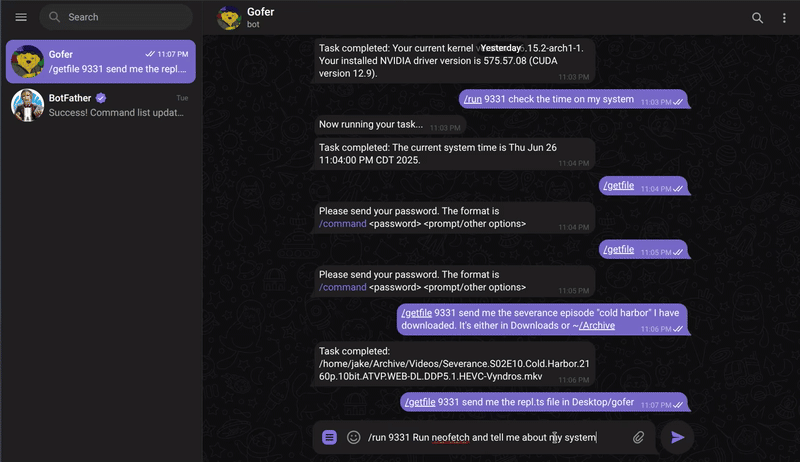Gofer is an AI agent that lives on your computer to take care of tasks while you're away. It can execute commands, monitor your desktop for changes, and communicate with you via Telegram or a local REPL interface.
- Remote Control: Control your computer via Telegram bot
- Desktop Monitoring: Watch for visual changes on your desktop to detect task completion
- Command Execution: Run shell commands with built-in safety protections
- Interactive REPL: Local command-line interface for direct interaction
- Task Context: Maintains conversation history for follow-up commands
- Security First: Commands disabled by default, forbidden command blocking, authentication required
- Node.js (v18 or higher)
- Linux system with systemd
- Telegram Bot Token (for remote features)
- KDE Spectacle (for screenshots)
- Clone the repository:
git clone https://github.com/jleuth/gofer.git
cd gofer- Install dependencies:
npm install- Build the project:
npm run build-
Set up environment variables by creating
.env.local. Follow the .env.example to know what to provide. -
Get your OpenAI API key, follow these instructions to find it. https://help.openai.com/en/articles/4936850-where-do-i-find-my-openai-api-key
-
Make your Telegram bot. To do this, you'll just need a Telegram account.
- 6a. Open a conversation with @BotFather.
- 6b. Run /newbot, and provide a name for it. The name can be anything you like.
- 6c. Copy and paste the provided API key into your .env.local file, DO NOT SHARE THIS WITH ANYONE!
- 6d. Run /mybots, pick your new bot, and click on "Edit Commands"
- 6e. Copy and paste this list
run - Send Gofer a new task to run followup - Send a follow-up to the last task status - Check the status of a task screenshot - Manually grab a screenshot of the desktop getfile - Have Gofer send you a file from your computer shutdown - Stop the Gofer server on your computer help - Show a list of commands - 6f. All done! You can customize the bot to your liking if you want, give it a Blahaj pfp :D.
-
Install as system service:
./install.sh/run <passcode> <task>- Execute a new task/followup <passcode> <task>- Continue with context from previous commands/status <passcode>- Check recent command history/screenshot <passcode>- Get a desktop screenshot/getfile <passcode> <filepath or path description, the model will find it for you.>- Download a file from your computer/help- Show available commands/shutdown- Stop the Gofer daemon
Run the interactive command-line interface:
gofer# Check service status
systemctl --user status gofer
# Stop the service
systemctl --user stop gofer
# Start the service
systemctl --user start gofer
# View logs
journalctl --user -u gofer -f- Authentication: Telegram commands require a passcode, set in .env.local
- Command Filtering: Dangerous commands (rm -rf, dd, mkfs, passwd) are blocked
- Feature Toggles: All major features can be disabled via environment variables
- Default Disabled: Command execution is disabled by default for safety
- Review Mode: For reviewers/testers - allows any chat ID with correct passcode
If you're reviewing or testing Gofer, you can use Review Mode to bypass the chat ID restriction:
-
In your
.env.localfile, set:REVIEW_MODE=true PASSCODE=YourReviewPassword -
You can now use any Telegram chat with your bot using the format:
/run YourReviewPassword <your task> -
No need to configure a specific
CHAT_ID- any chat that knows the passcode can interact with the bot.
# Run in development mode
npx tsx src/daemon.ts
# Run REPL in development
npx tsx src/repl.tsx
# Build project
npm run buildISC