This project is a single-page application chatbot built with React. It features dark/light theme integration and utilizes the Gemini API for chatbot responses.
Follow these steps to set up and run the project:
Ensure you have the following installed:
- Node.js (LTS version recommended)
- npm (comes with Node.js) or yarn
git clone https://github.com/Algo-Squad-Camp/Xylos.git
cd react-chatbotnpm install
# or
yarn installYou need to configure the Gemini API key inside a .env file.
- Create a
.envfile in the root directory. - Add the following line, replacing
your-api-keywith your actual Gemini API key:REACT_APP_GEMINI_API_KEY=your-api-key
- Restart the React app after setting up the environment variable.
Inside src/pages/HOME.jsx, import the API key and initialize the Gemini API client:
import { GoogleGenerativeAI } from "@google/generative-ai";
const API_KEY = process.env.REACT_APP_GEMINI_API_KEY;
const genAI = new GoogleGenerativeAI(API_KEY);
const model = genAI.getGenerativeModel({ model: "gemini-2.0-flash" });Ensure process.env.REACT_APP_GEMINI_API_KEY is correctly referenced and accessible.
To start the development server, run:
npm start
# or
yarn startThis will open the chatbot application in your default web browser at http://localhost:3000.
- Single-Page Application: Built with React for a seamless user experience.
- Dark/Light Theme Toggle: Saves user preference in local storage.
- Chatbot Integration: Utilizes Google Gemini API to generate responses.
- Responsive Design: Works well on mobile and desktop devices.
- If you see
undefined API keyerror, ensure your.envfile is properly set and restart the application. - Clear browser cache if theme toggle does not persist.
To build the application for production, run:
npm run build
# or
yarn buildThis will generate optimized static files in the build/ folder.
You can then deploy it to any static hosting provider like Vercel, Netlify, or GitHub Pages.
OUTPUT:
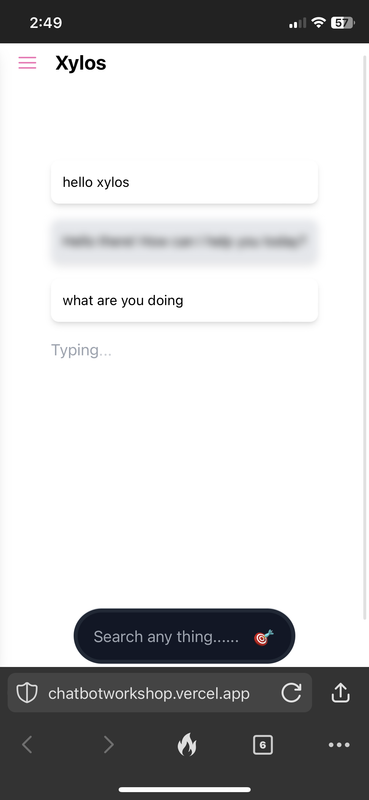](https://postimg.cc/QHq4BzqT)

