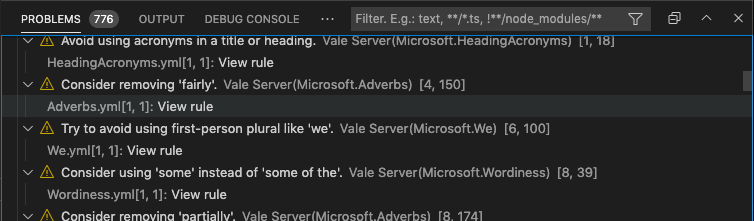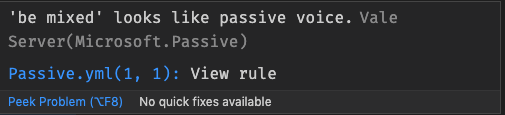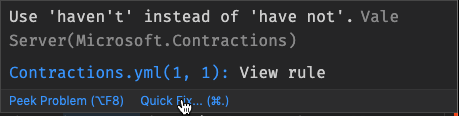The Visual Studio Code extension for Vale.
The Vale extension for VS Code provides customizable spelling, style, and grammar checking for a variety of markup formats (Markdown, AsciiDoc, reStructuredText, HTML, and DITA).
There are issues I know about with this switch. But I have been sitting on this for so long I wanted to release it and will fix soon™️.
If the extension is unusable while I fix those features, then the old pre-LSP version is still available as the pre-release version (v0.25.1), pre-lsp branch of the extension.
Note
This new release uses the Vale Language Server. This allows for tighter integration with Vale features, but does involve more platform specific work and some features of the old extension are harder to implement. I based re-development of these features on this survey. If you find features you use no longer working, open an issue.
Warning
I know that for those of you use you workspaces, the extension has been broken for a little while. Sorry! I am working on this. The Vale Language Server also has no support for custom Vale binary paths. Again, I am attempting to find a solution to this.
- Install Vale;
- install
vale-vscode(this extension) via the Marketplace; - Restart VS Code (recommended).
At the moment, the extension uses any configuration, vocabularies, and packages defined in your Vale configuration. If you experience any issues with the extension, check if Vale runs as expected on the command line first.
In the future, the extension may provide a UI or other configuration options for configuring Vale.
Browse detailed information for each alert, including the file location, style, and rule ID.
This feature is temporarily disabled due to changes in the Vale CLI. It will be re-enabled in the future.
Navigate from an in-editor alert to a rule's implementation on your StylesPath by clicking "View Rule".
Fix word usage, capitalization, and more using Quick Fixes (macOS: cmd + ., Windows/Linux: Ctrl + .). The quick fixes feature depends on the underlying rule implementing an action that VS Code can then trigger.
You need a spelling style in your Vale configuration to enable spell-checking.
With no additional Vale configuration, the spell checker uses a Hunspell-compatible US English dictionary. If you want to use other custom dictionaries, then configure your spelling style with custom dictionaries.
The extension doesn't support adding words to dictionaries. For now, the best option is to add them to ignore files or filters as described in the Vale documentation.
The extension offers a number of settings and configuration options (Preferences > Extensions > Vale).
vale.valeCLI.config(default:null): Absolute path to a Vale configuration file.vale.valeCLI.minAlertLevel(default:inherited): Defines from which level of errors and above to display in the problems view.vale.doNotShowWarningForFileToBeSavedBeforeLinting(default:false): Toggle display of warning dialog that you must save a file before Vale lints it.vale.readabilityProblemLocation(default:status): If you have anyReadabilityormetricstyles, the extension can display the readability score in the status bar, the problems view, or both.vale.enableSpellcheck(default:false): Enable in-built spell checking for anySpellingstyles.vale.valeCLI.syncOnStartup(default:false): If you have packages in a .vale.ini file, then sync them on startup.vale.valeCLI.filter(default:null): Add additional Vale filters.